Blogger is the best free platform where users with unlimited bandwidth can easily use a custom domain. There are two ways a user can publish your blog on Blogger - either as hosting on Blogspot - http://gulpatech.blogspot.com like or hosted on your own custom domain - www.yourdomain.com or www.gulpatech.com. But the most beneficial losing your content without you ever could change your domain.
Suppose I am using custom domain www.gulpatech.com and if think that I will
use Google hosting domain like http://gulpatech.blogspot.com
then I can remove the custom domain by 1 Click. Again if I want to change my
domain name then easily change the domain name by purchasing another one and
use that on old Google Hosting Server.
In this tutorial I will show you how our Blogger blog can use a custom domain name for the site. To do this we have to work in 2 side. Using custom domain address size and give your site more professional.
To purchase a custom domain name. Which is more than you spend $ 10. And with the custom domain to become an owner of a branded site is very good. But many of those new blog blogger custom domain name for the site for the installation of DNS (Domain Name System) does not know how to install. But with the help of a custom domain settings Domain cPanel is very simple. Blogger custom domain and DNS setting, follow the instructions below.
POINT YOUR OWN REGISTERED URL TO YOUR BLOG
First of all we have to point own
registered URL to our Blog. It will help you to get Lebel and Destination
target for DNS server. Just follow the below steps-
- Log in to your Blogger Account and Go to your Blogger Dashboard
- Click on -> Setting and choose -> Basic
- Under Publishing locate Blog Address and Click on +Set up a third-party URL for your blog.
- Under Third-party domain setting next to http:// write your custom domain name that you have purchased from domain seller. Remember that write your domain name with www. For example www.gulpatech.com and click on Save Orange color button.
- You will see an error, but don’t worry this step for getting right Name, Level or Host field and Destination, Target of Point to field. You will see 2 codes has appeared. Those are required for Domain Name System.
So now leave that page but don’t
close and go to your Domain Control Panel setup.
HOW TO SETUP DNS (DOMAIN NAME SYSTEM) FROM CPANEL
Domain Name System (DNS) Server
are computer with stored data in them such as A (address) records, NS (Name
Server) records and MX (Mail Exchanger) records, They are basically computers
which have network operating systems installed and resolve host names to their
corresponding IP addresses. A DNS server is provided to each and every ISP
(Internet Service Provider) which receives requests of name resolution from
subscribed ISP which then resolves host name to an IP address.
For setting up custom domain we
need to fill up 3 Records under DNS (Domain Name System) management Control
Panel.
- A Records
- CNAME Records and
- NS Records
Now go to their website and login
by your ID and Password.
- Login to your Domain Control Panel with access ID and Password from Control Panel you will get search option for get your domain name or it will be listed on their page, it varies. In case of search option, Write your domain name (example: www.gulpatech.com) and hit the enter botton. And click on Domain name. Remember that in Domain control panel your domain name will be without www For example: gulpatech.com
- It will redirect you to DNS Management Page. Now Click On Manage DNS. It will take you manage record page where you have to fill up-
- A Reocrds
- CNAME Records and
- NS Records
- Now click on A Records and a new page will come like below. In the Host Name write ‘www’ and under destination IPv4 Address write the four IP Address of Google. Those are as follows where you have to put one by one and click on Add Record. And this is foxed for all domain that hosted on Google Blogger.
- Now click on CNAME Records tap and click on Add CNAME Records. After that write the Host field and Destination field data that you have found on your Blogger setting page. You will find the information in Step 5 from above under Point your own registered URL to your blog. Now write ‘www’ in Host Name and ghs.google.com in value box
Finally click on add record. Put the code one by one. Now you are done.
After adding the value you will
see CNAME Records Status is Active. That means this is ready to response on
Blogger Server.
- After that now click on NS Records name server records and again click on Add NS Record. Remember that Name Server Records varies Company to Company. Most of the case you will get an notification that name server will automatically set for you custom domain.
- After successfully added the information Logout from there and Get back to your blogger setting page. You were seen an error, with name, lebel or Host field and Destination, Target of Point to field. Now simply click on Save orange color button. If you will see, still error massage displaying then wait for certain period of time. In most of the cases it take 16-24 hours to activate the custom domain. So try after sometime and press and on orange color Save button. If everything is ok then your domain will be set.
REDIRECTING THE DOMAIN
In this stage we will redirect the
domain. Suppose my blog URL is www.gulpatech.com
and if anybody type only gulpatech.com then they won’t able to enter on my
blog. So there need a little redirect setup.
- After successfully setting up the domain we will sow set the redirect option. Just again Go to --> Setting and chose a --> Basic --> Edit Next to domain name.
- Now put tick the Redirect…. To.. check box. Which is below of your site address.
- Finally press on orange color Save button.
That is all about setting a custom domain on Blogger. I hope you have understood the tutorial and you easily will be able to set your custom domain. Remember that this is an example and is probably different in its domain control panel. Just focus on the main part of the tutorial on the control panel of your domain, try to find a way out. Below I will help you set your custom domain you have any questions, just leave a comment. Thank you.


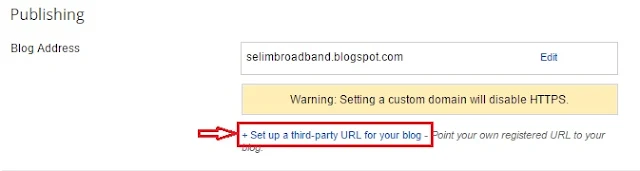
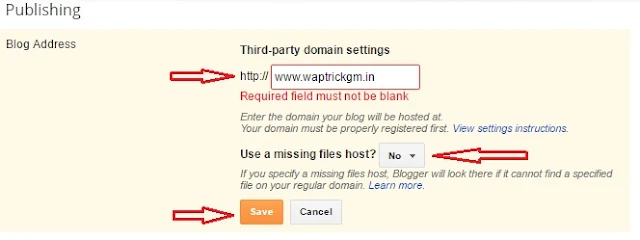




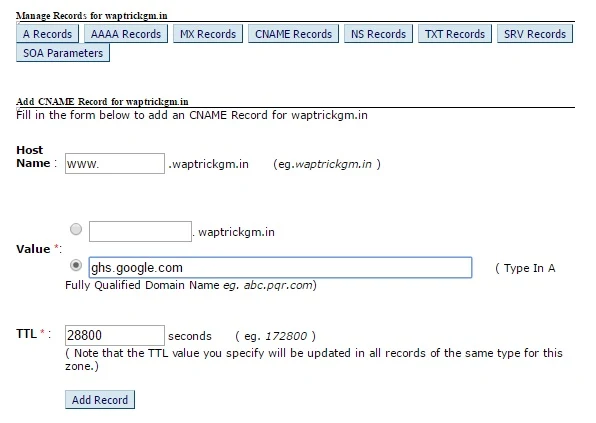
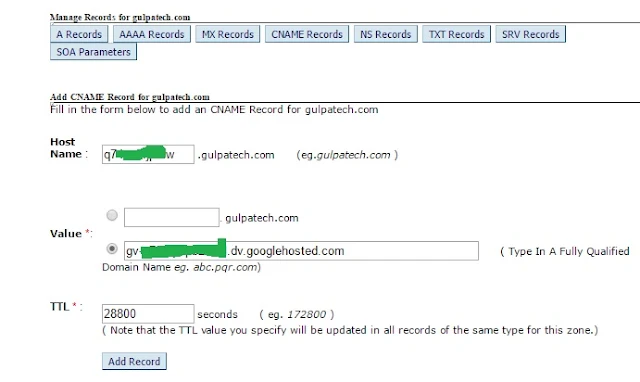
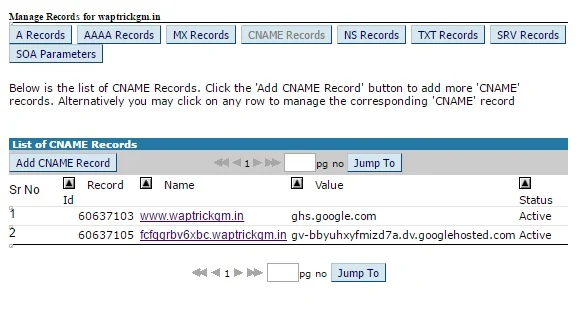


No comments